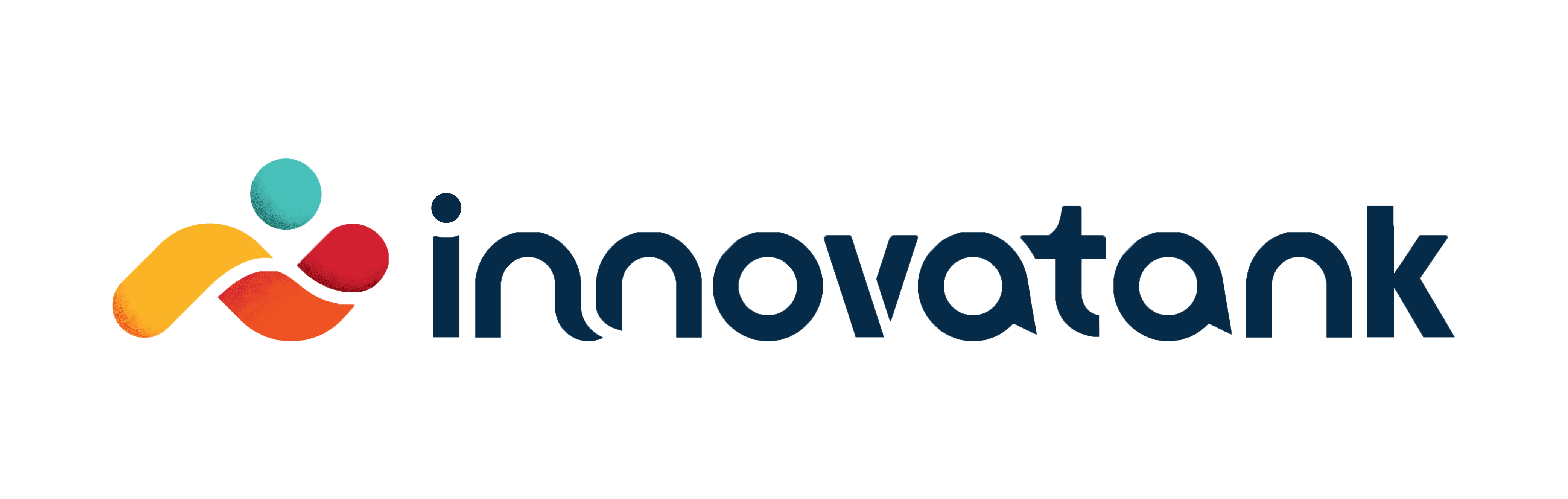Welcome to the Innovatank
Innovator FAQ Page
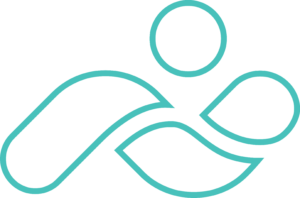
x
Account Related – FAQs
HOW DO I CREATE AN ACCOUNT IN INNOVATANK?
Go to innovatank.com and Click on Sign in.
Click on Create one here. Create Account as Innovator, Choose Your Plan, and fill out the details.
or
Click on Create Account Using LinkedIn
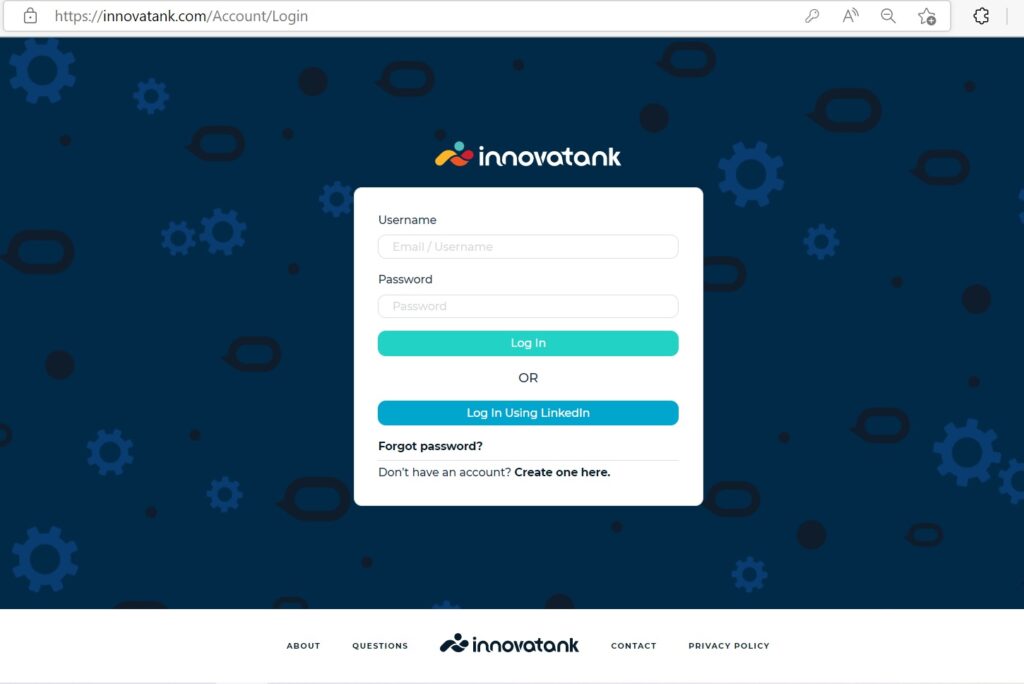
Create an Account in Innovatank
Register/Sign Up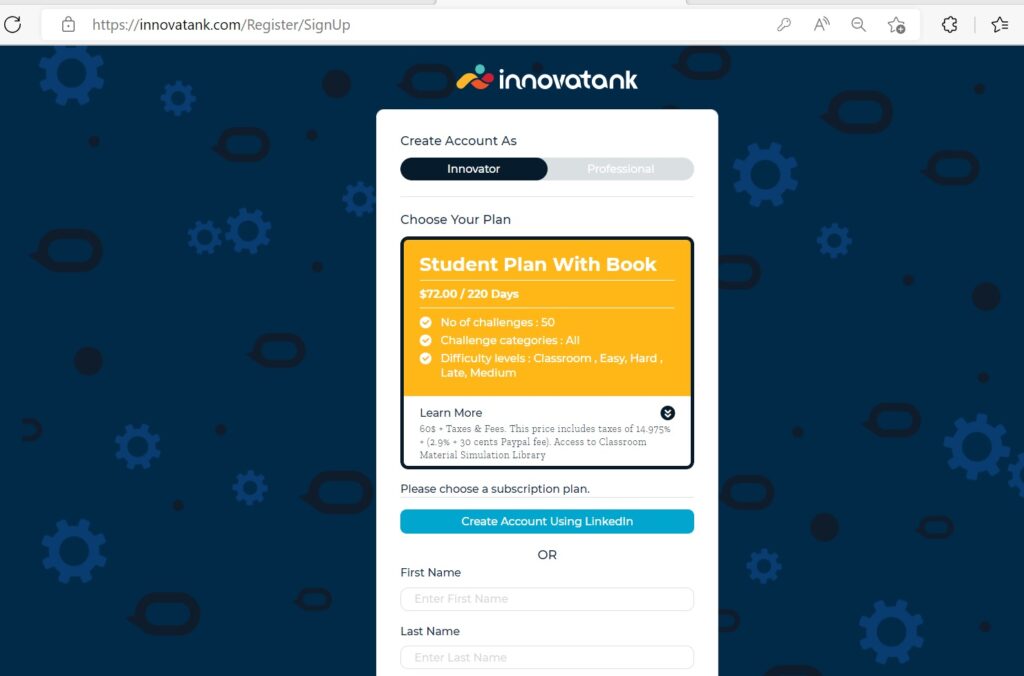
HOW CAN I PAY FOR MY ACCOUNT?
You can pay with PayPal, credit, or Visa Debit card.
HOW DO I SUBSCRIBE TO A COURSE?
If you received a URL link to your course page, once you logged in, click on that URL. Then click on Subscribe.
Log into your account. From your dashboard menu select Challenges. Search challenge library for the course. If you cannot find it, you can search for it by title or search by the 4-letter course id. Once you find the course, click on the Subscribe button.
Once you subscribe, you will find your status as Subscribed and the course information will be populated on the page (Repository).
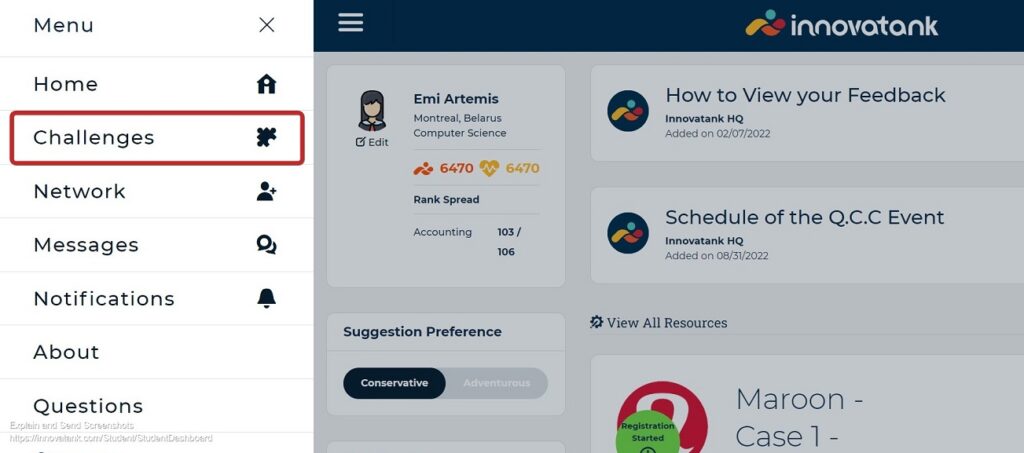
Select Challenges from Menu on Dashboard
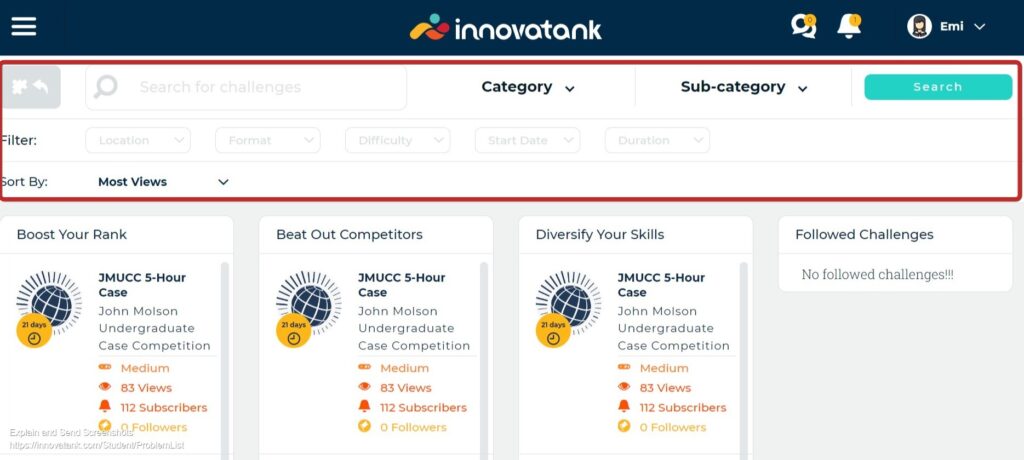
Search for a Course or Challenge
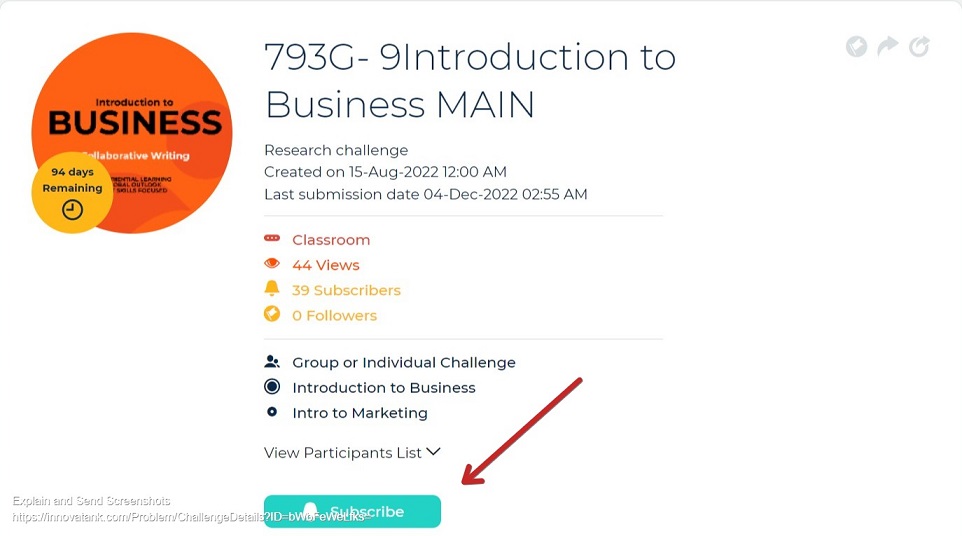
Subscribe to a Course
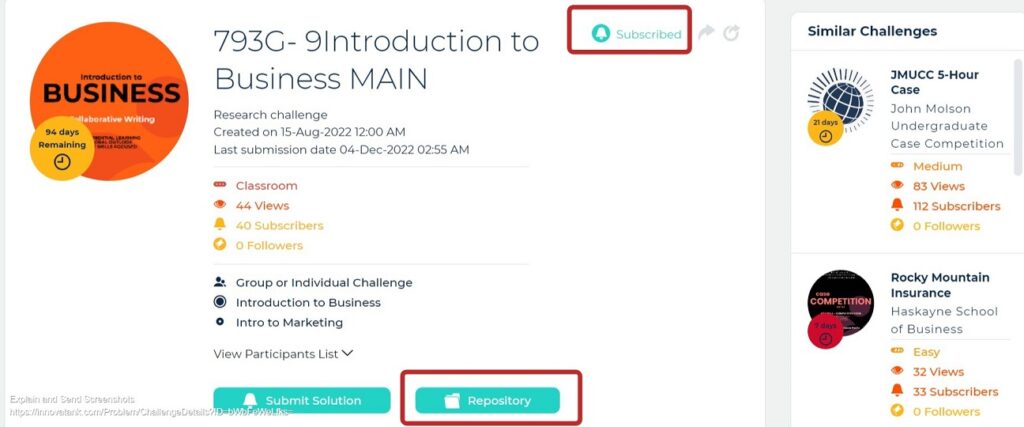
Subscribed Status to Course & Repository
IN WHAT WAY ARE THE CHALLENGES HELPFUL TO ME?
Every challenge you complete in your innovatank account will give you experience and add to your career profile.
WHERE CAN I FIND DETAILS REGARDING MY COURSE?
You will find the course(s) you registered to on your main dashboard. Click on the course title to find all information regarding the course (including presentation decks, textbook, case studies, link to upload solution) under the Repository.
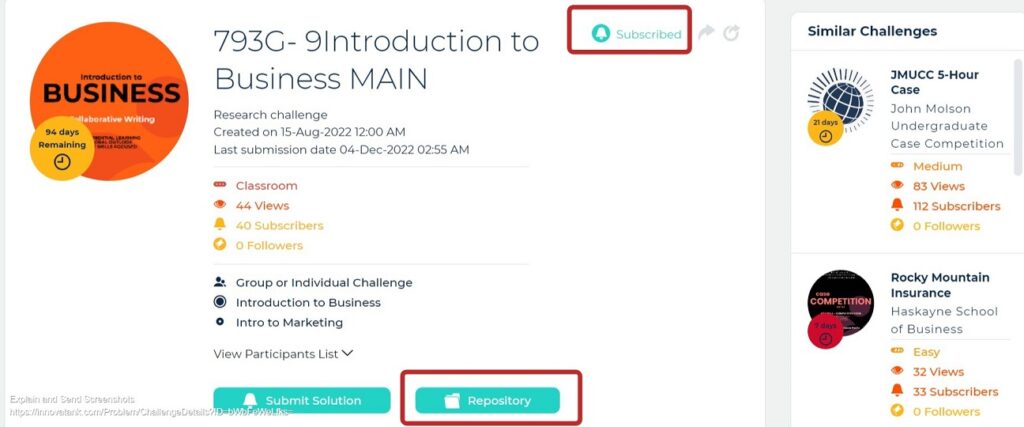
Link to Course Repository
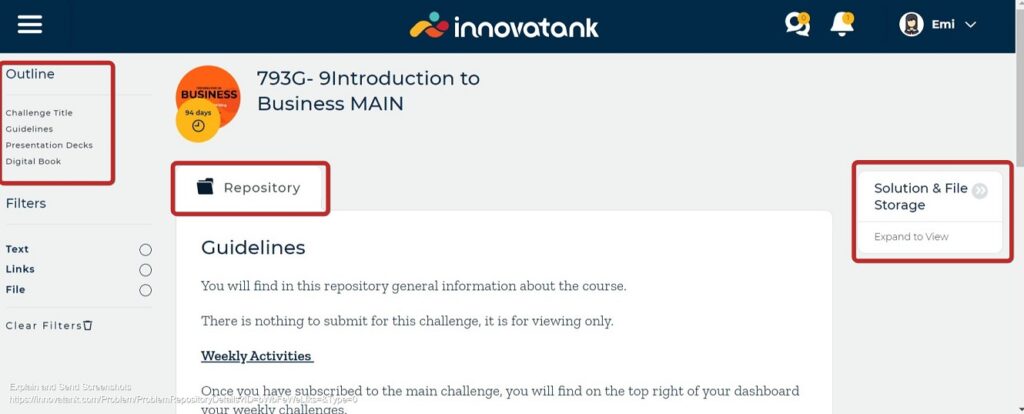
Repository Page with outline, guidelines, and link to solution page
HOW CAN I REQUEST ACCESS TO A CASE?
You can request access to a case by clicking on the Request Access button under the case. A notification will be sent to the administrator on the challenge who will then accept or refuse the case.
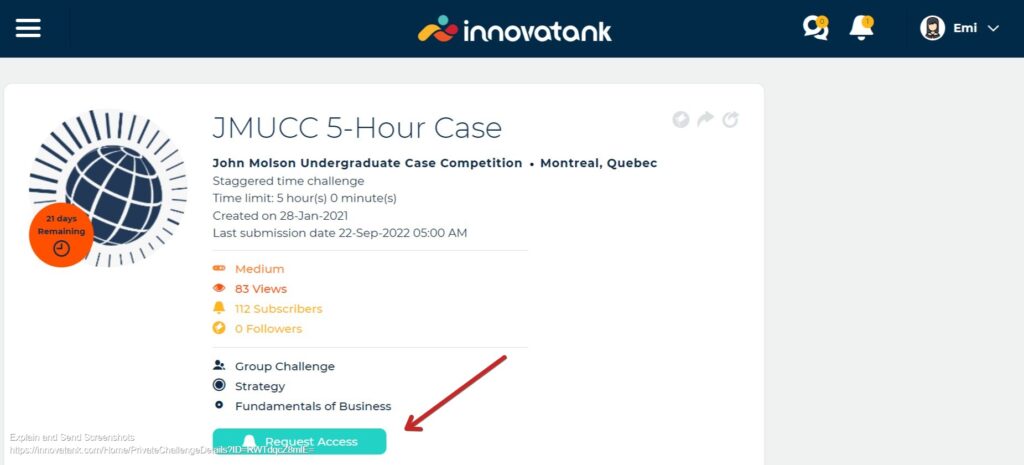
Case or Challenge-Request Access
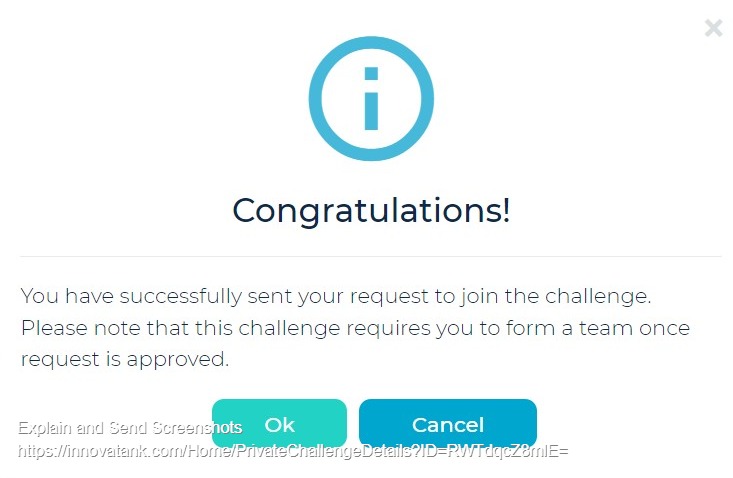
Request Access to Case or Challenge Message
WHEN DO PARTICIPANTS HAVE ACCESS TO THE REPOSITORY OF A CHALLENGE?
Participants will have access to all sensitive information of a challenge on the Start Date of the challenge and not Registration Date.
HOW CAN I SHARE A CASE THAT I FIND INTERESTING?
You can share information on an existing a case/challenge with other participants by clicking on the Share icone on the case. You can add along a notification to the participant(s).
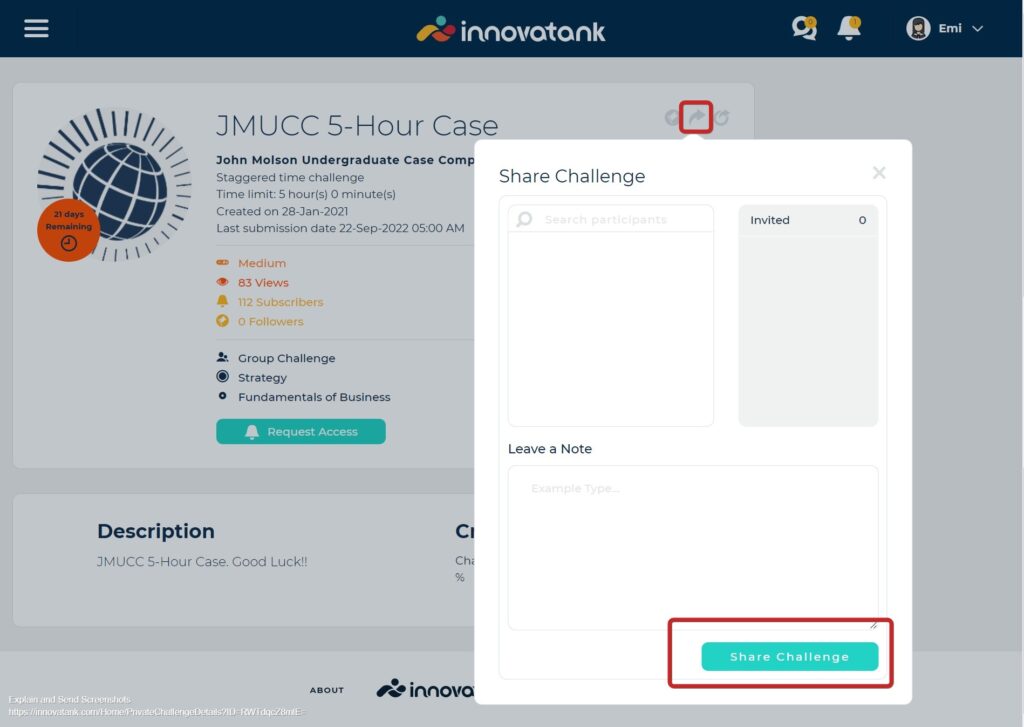
Share a Challenge with Participant(s)
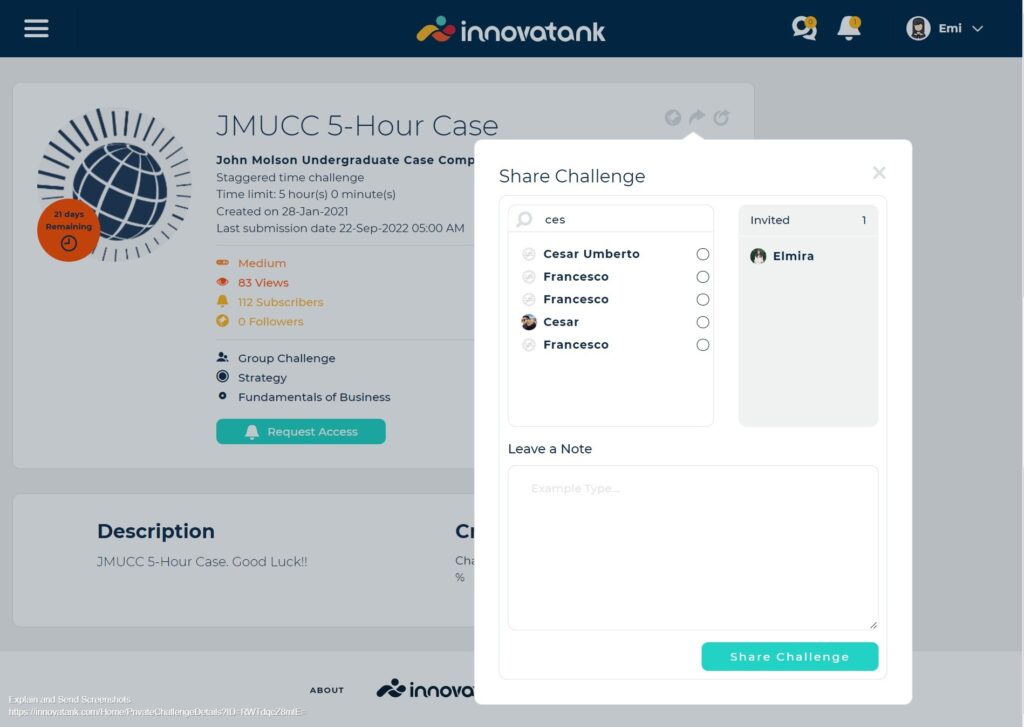
Share a Challenge with Participant(s) 2
x
Account Related – FAQs
WHAT IS A REPOSITORY?
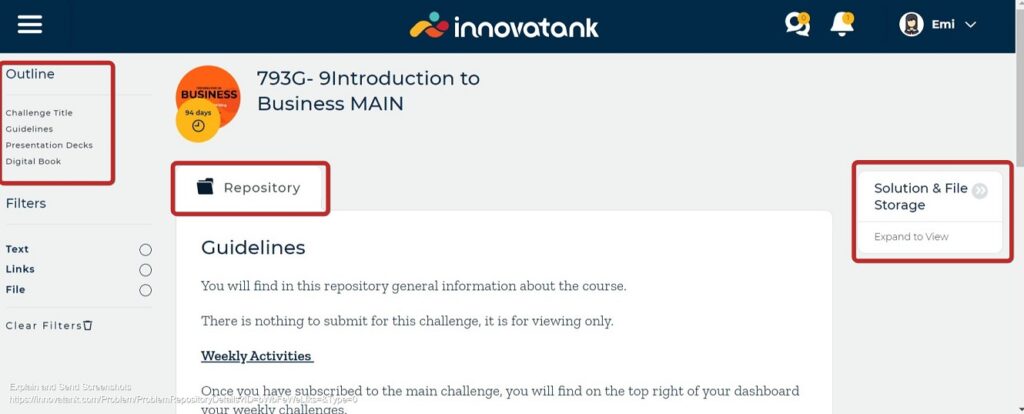
Repository Page with outline, guidelines, and link to solution page
A Repository in a challenge is where information like guidelines and requirements are kept in a challenge(case). It is also where you will upload your solution.
WHAT DOES A STAR NEXT TO MY NAME MEAN IN A CHALLENGE?
A star next to your name means you are the admin of the group in a Staggered challenge. As an admin only you can start a challenge and you have the priority in allowing team members to come in and come out of the team. If you want to leave the team, hover over the star and it will change to a garbage can icon which you can click to Leave Group.
HOW CAN I EVALUATE MY PEERS?
When the peer to peer is activated, you will find the challenge pop up under “evaluate challenge”. Click on the name, start evaluation.
HOW CAN I VIEW MY FEEDBACK?
Select the challenge you want to see feedback on from your profile. Click the key icon on that challenge. Then click on View Solution.
x
Team Related – FAQs
HOW DO I CREATE A TEAM FOR A CHALLENGE?
Click on the challenge and on Create Group to create your own team. Give your team a name and invite a participant or participants who are under the challenge and are not on any of the existing teams.
HOW DO I JOIN AN EXISTING TEAM ON A CHALLENGE?
Click Request to Join next to the team you want to join. The button will change to request pending and a notification will appear for the team members on the challenge. One of the members will click to Add Member or Deny Member. Once that is done the requester will be admitted or not to the team.
I SUBMITTED A REQUEST TO JOIN AN EXISTING TEAM ON A CHALLENGE, BUT I FINALLY DECIDED TO CREATE MY OWN TEAM. WHAT DO I DO?
If your request is still pending approval from the team, then click on Request Pending and select Delete.
WHAT DOES A STAR NEXT TO MY NAME MEAN IN A CHALLENGE?
A star next to your name means you are the admin of the group in a Staggered challenge. As an admin only you can start a challenge and you have the priority in allowing team members to come in and come out of the team. If you want to leave the team, hover over the star and it will change to a garbage icon which you can click to Leave Group.
WHO IS THE ADMIN ON A CHALLENGE AND WHAT ARE THEIR RESPONSIBILITIES?
The innovator who creates the group will be the Admin of the group. Only the Admin can start a challenge from a staggered time challenge. Only the Admin can submit the final solution in any challenge.
WHO BECOMES THE GROUP ADMIN ON A CHALLENGE IF THE CURRENT GROUP ADMIN LEAVES?
If the admin leaves the group, then the role will be randomly distributed to any other member of the team.
HOW CAN I SEND A MESSAGE TO MY TEAM?
Click on Message Board in the challenge to send a message to the entire team.
or from tool bar click on the messaging icon: Groups and select the team.
or from Menu in the tool bar click on Messages to reach the Chat window.
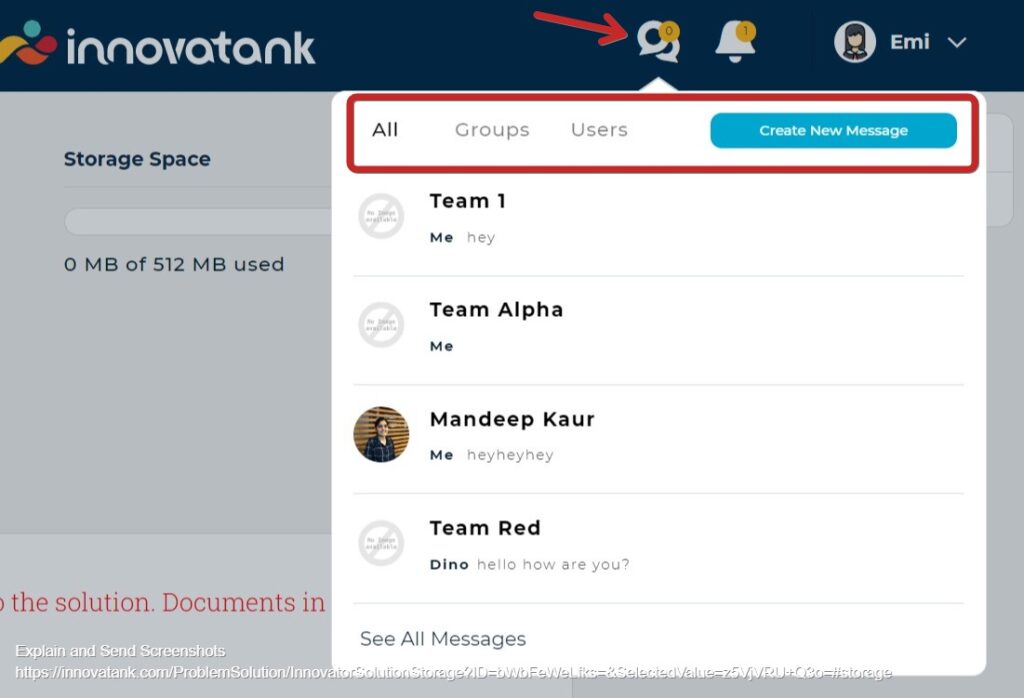
Message Board-Create New Message
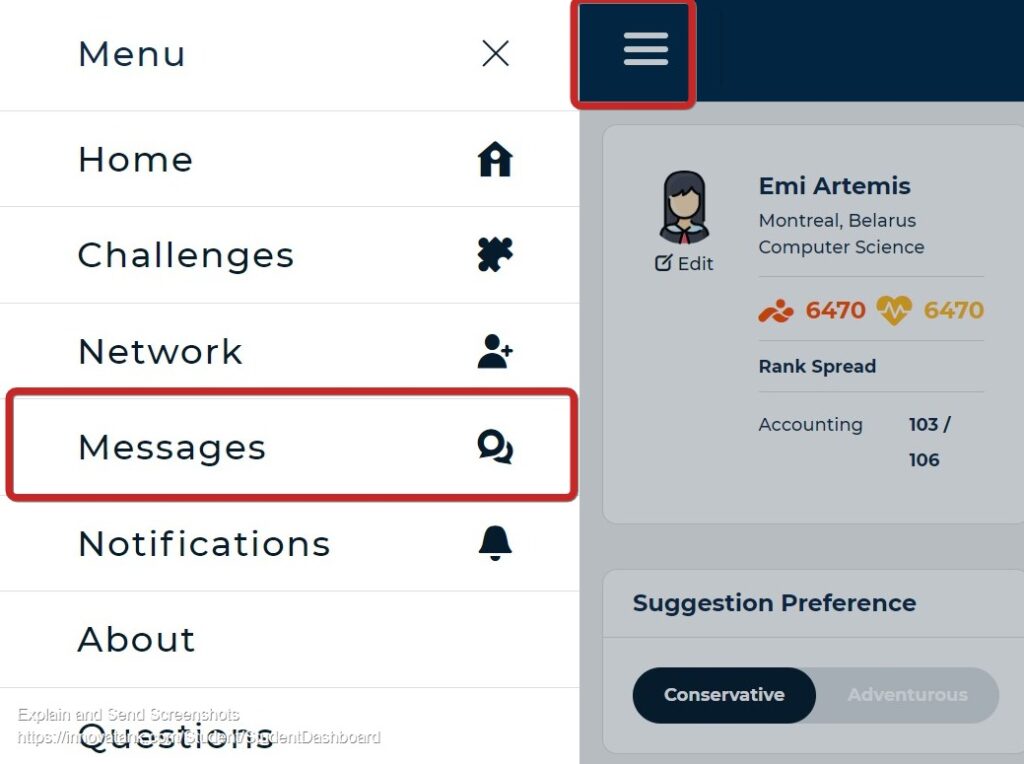
Menu-Messages
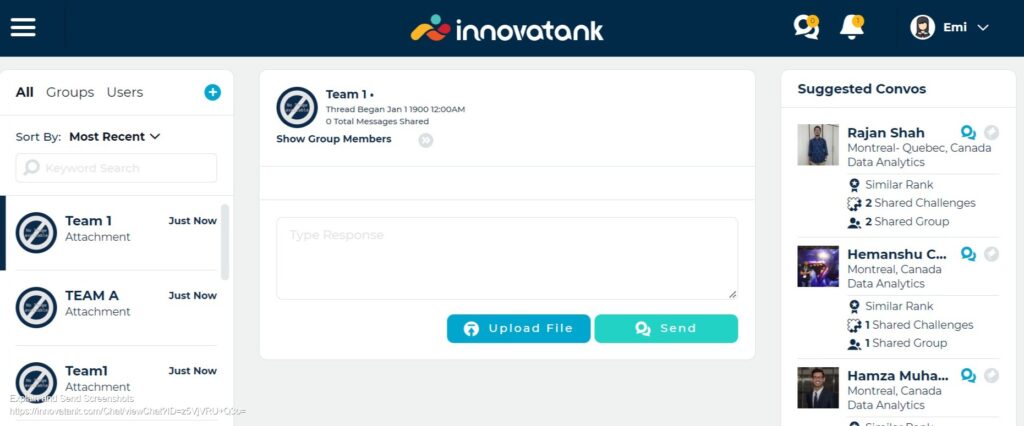
Message-Chat Window
HOW CAN I SEND A MESSAGE TO 1 MEMBER OF MY TEAM?
Click on Message Board in the challenge and search for the name in the search field.
or from tool bar click on the messaging icon: Create New Message and Users to continue conversations with individuals that have already been started.
or from Menu in the tool bar click on Messages to reach the Chat window.
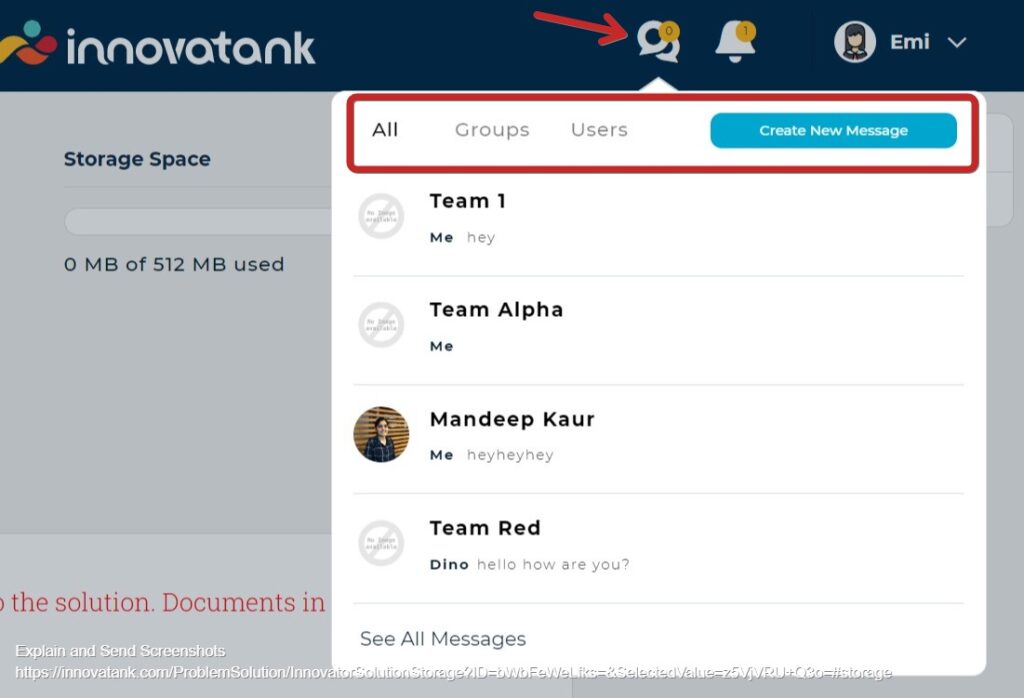
Message Board-Create New Message
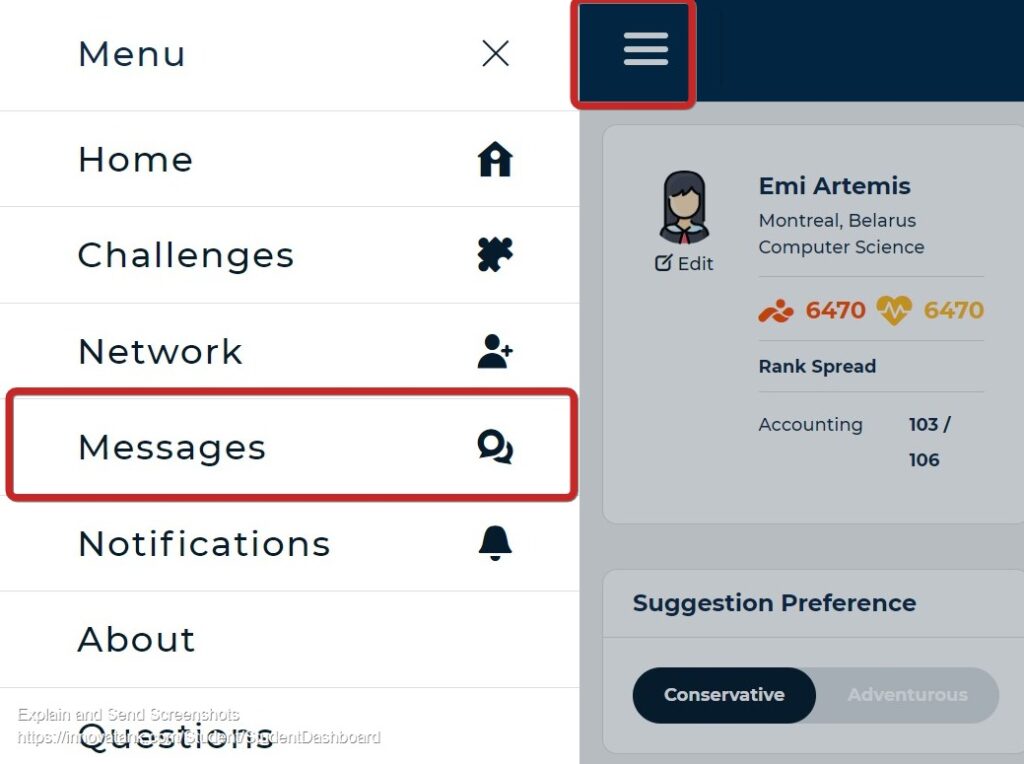
Menu-Messages
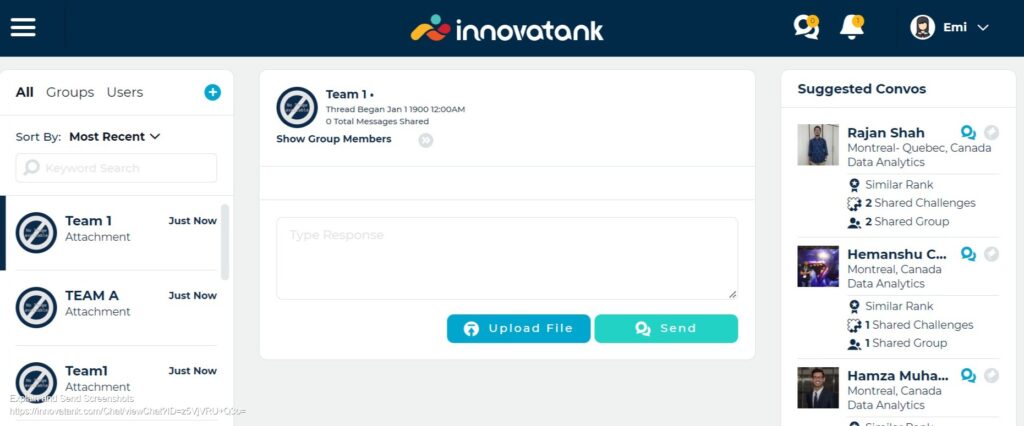
Message-Chat Window
I am part of a team; can we all submit the solution in our dashboard?
Yes, all members of your team can submit and should submit a copy of the solution in their own dashboard.
CAN MY TEAM MAKE AN UPDATE TO OUR SOLUTION AFTER OUR TEAM LEAD SUBMITTED THE FINAL SOLUTION?
No, once you click on Submit Final Solution you are blocked from adding any additional information. Until you are sure of your Solution, just click on Save.
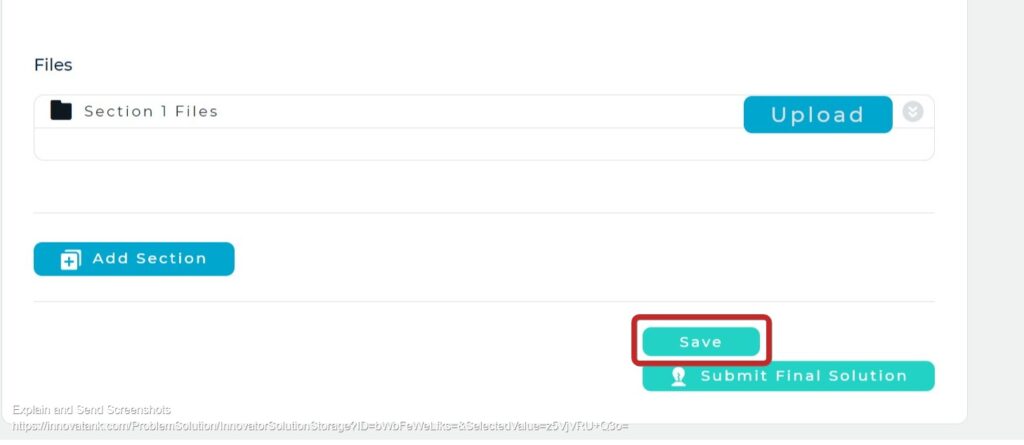
Save Solution
x
Solution Related – FAQs
HOW DO I SUBMIT A SOLUTION?
From the Student Dashboard, 1. click on the course then on Submit Solution.
OR 2. from Repository click on Solution & File Storage to reach Solution tab in Solution Workspace.
Challenge/Course Details-Submit Solution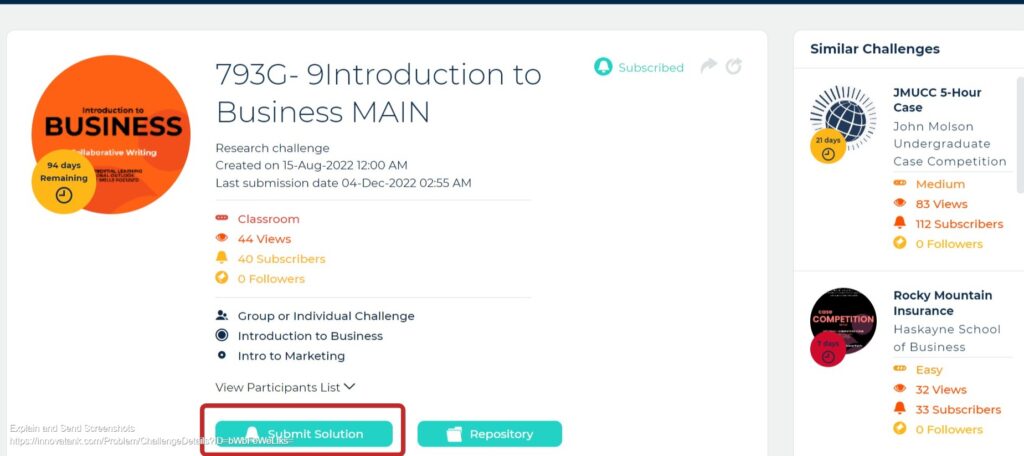
Repository- Solution & File Storage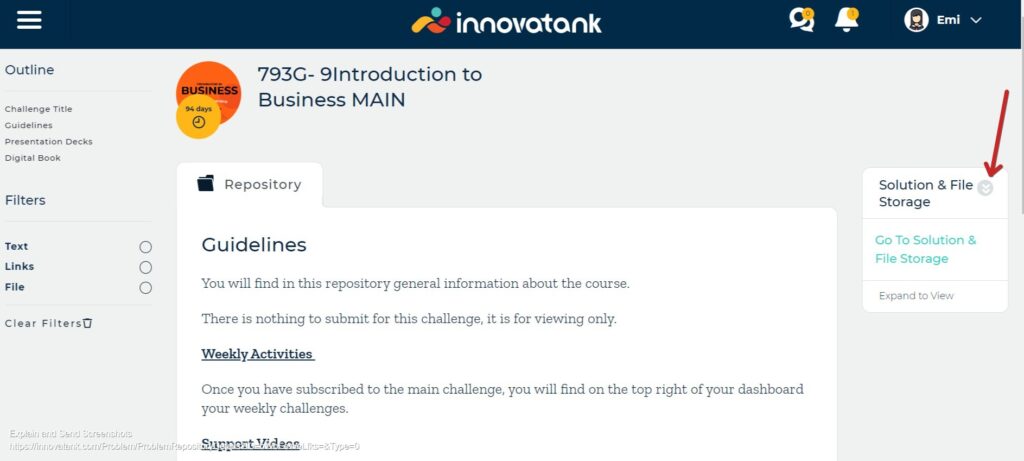
Submit Solution-Solution Storage Space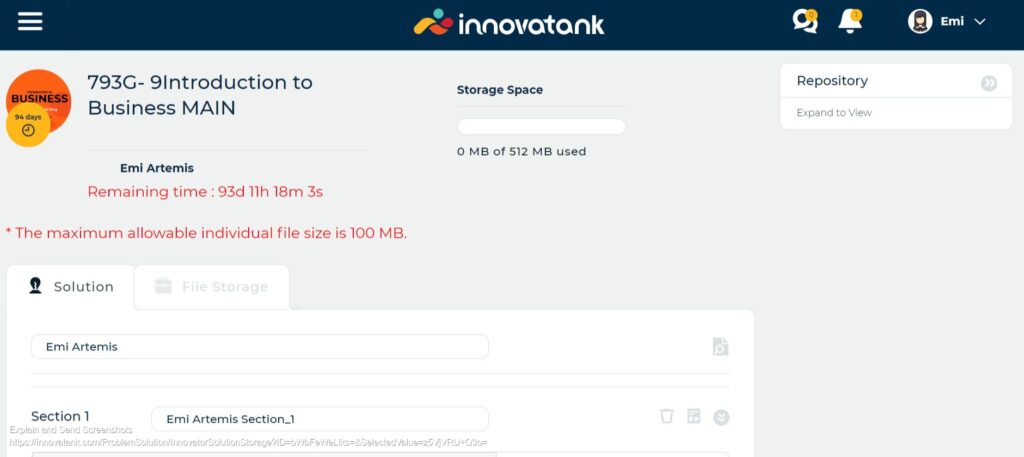
I uploaded my presentation in Solution Workspace, but the judge still can't see it?
Make sure your presentation and any file you want the judge(s) to see are uploaded in the Solution tab in Solution Workspace. Anything uploaded in the File Storage tab cannot be viewed by the judge(s). The File Storage tab is there for you to use as storage.
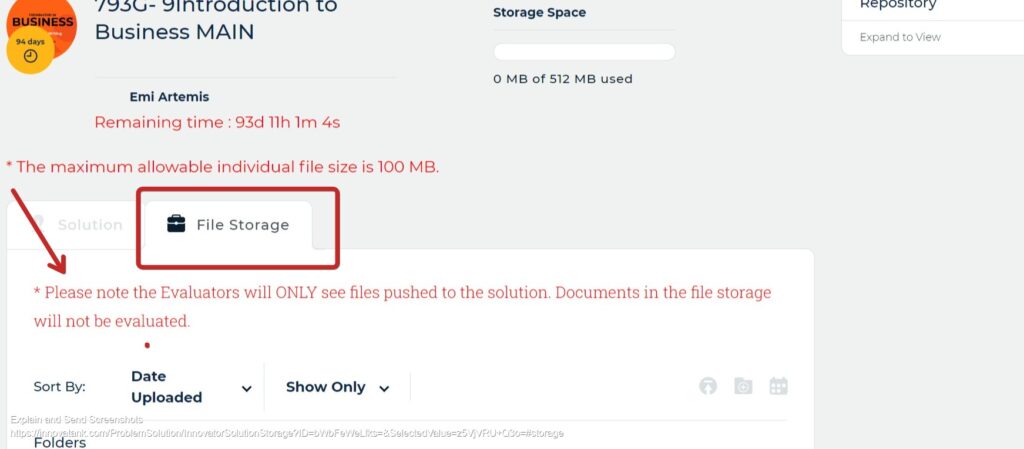
Solution-File Storage
Learn More